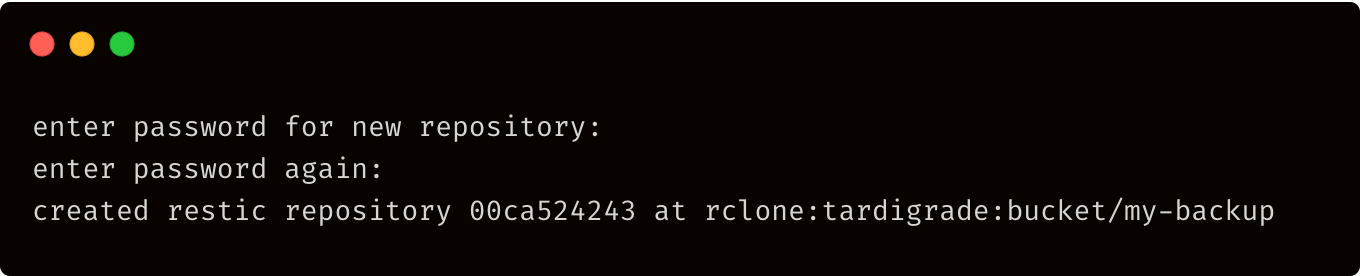Restic
Introduction
Restic is a backup client written in Go language, it is highly secure and efficient. Each Restic backup is a snapshot of the server/files/directory, deduplicated from what was stored before. Any restore to a given backup will restore the server/files/directories to the exact state they were at that time.
This is a quick-start tutorial that covers Restic usage with Storj.
In this guide, we will cover only some of the basic features of the tool. The complete documentation for Restic is located here, at their complete command reference.
This guide is experimental. The main functionality appears to work, but there are expected to be undiscovered issues. Please report any issues you may run into on this forum thread.
Before you begin
If you haven't yet, create a Storj account before following the rest of the tutorial.
You will need the following:
- [x] Install and configure Rclone by following this walkthrough: Rclone
- [x] Read through the Restic-Rclone documentation here
The bucket for the backup needs to exist before using Restic. Use Rclone to create the bucket:
The general backend specification format is rclone:<remote>:<path>, the <remote>:<path> component will be directly passed to Rclone. When you configure a remote named foo, you can then call Restic as follows to initiate a new repository in the path bar in the repo:
Restic will take care of starting and stopping Rclone for your backup
Setup
First, install Restic for your operating system, then execute the init command:
Flag --repo defines that we will use rclone as a tool for backup with storj configuration. The last part bucket/my-backup specifies where our backup will be stored remotely.
The label storj refers to the rclone configuration name which you chose during setup.
Now, enter a password for your repository.
Remembering your password is important! If you lose it, you won’t be able to access data stored in the repository.
Repository data will be created directly at the specified bucket prefix e.g., bucket/my-backup.
Now you are ready to do your first backup!
Backing Up
Execute the backup command:
You will be able to see the progress of the backup and a summary at the end of the process.
Passing --pack-size=60 sets the Restic pack size to 60 MiB, which is the optimal value for Storj. Restic is not very precise, and the actual pack files may be a little larger.
When backing up the root directory on Unix systems it is important to pass --one-file-system to prevent accidentally backing up virtual filesystems like/proc.
Passing -o rclone.connections=1 reduces the Rclone parallelism to a single upload. The Storj backend will still open multiple connections to storage nodes. Use this option to reduce the stress on your router in case of failing uploads with the default parallelism.
Cleanup
With every backup, Restic is creating a new snapshot with contents of a directory at the moment. To remove old and unused snapshots we need to execute the forget command:
The --keep-last flag is for keeping last n snapshots. This command offers multiple flags for defining deletion rules. See restic help forget for more options.
The --prune flag is for removing unreferenced data. Without this option, the forget command will remove the snapshot but not the referenced data.
Check
If you want to verify the consistency of your backup, run the check command:
Restore
To restore the latest snapshot of your backup:
The latest option means we want to restore the latest snapshot.
The --target flag defines the directory where the backup will be restored.
For more detailed information around Restic usage, please visit the Restic documentation page.