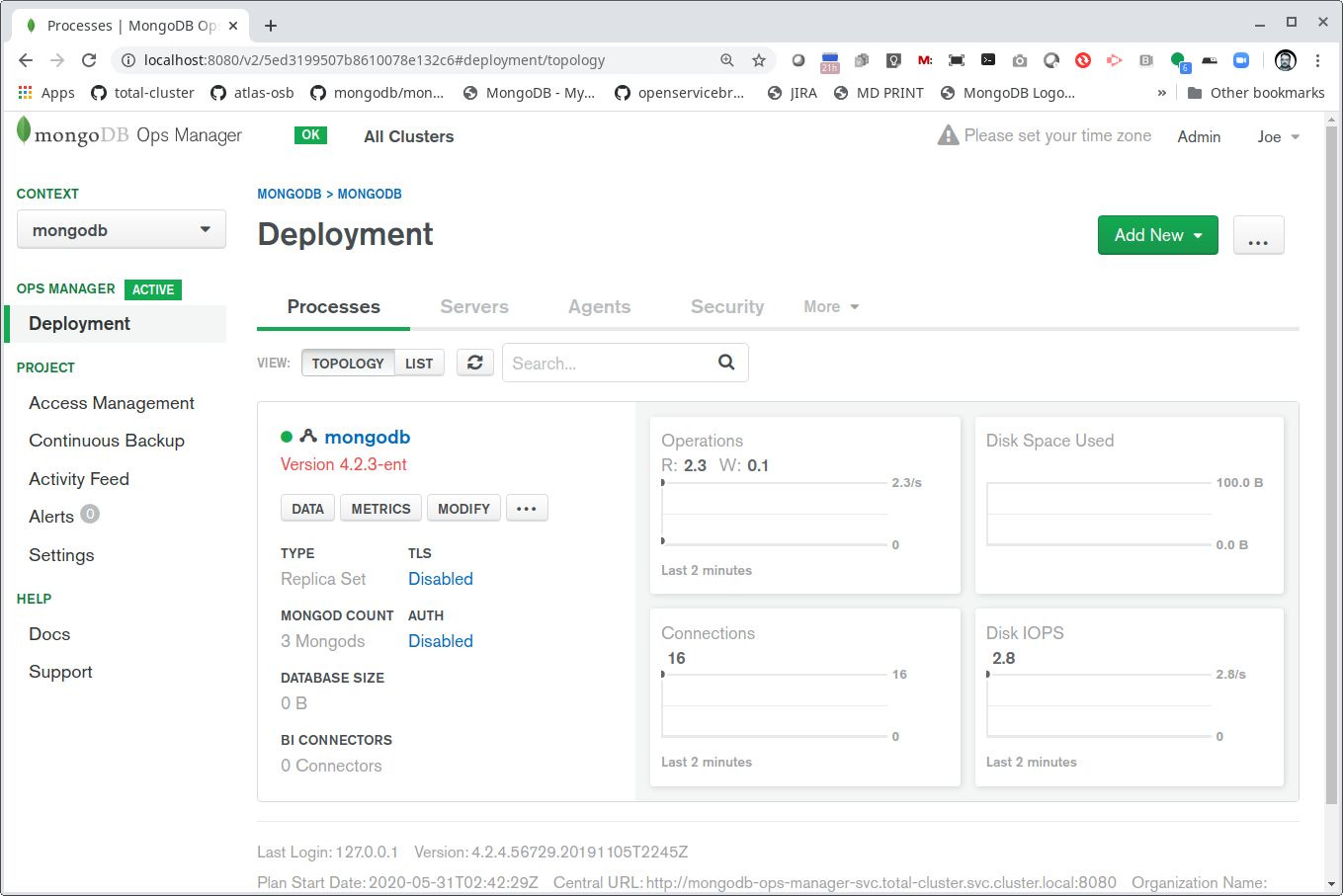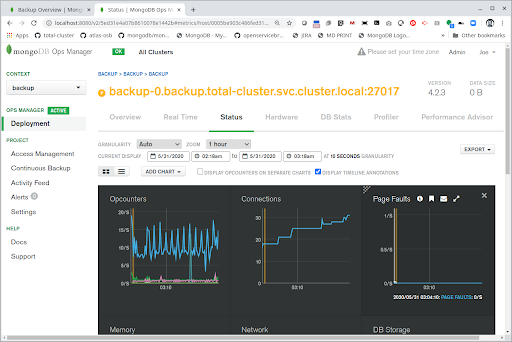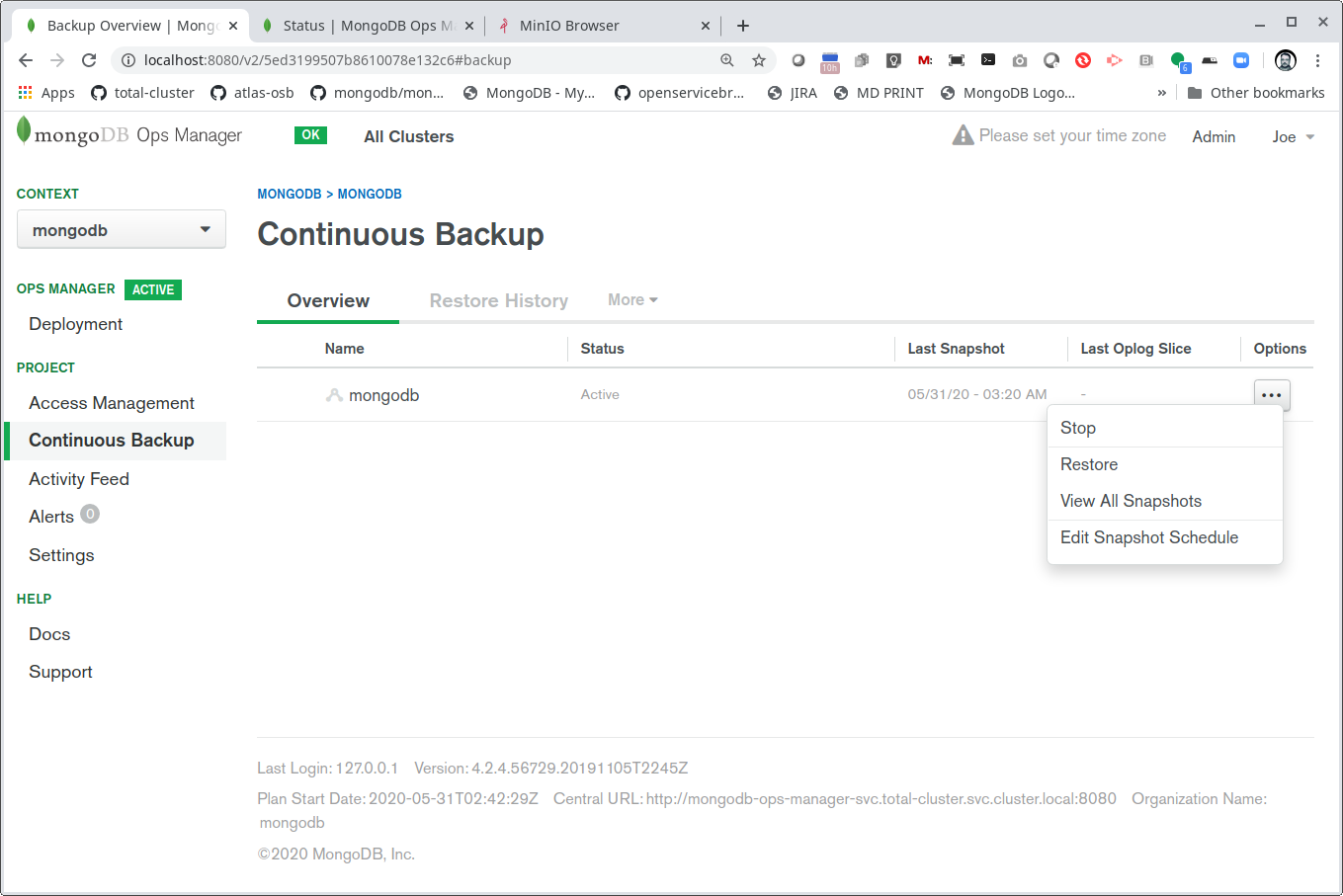MongoDB Ops Manager
Introduction
MongoDB is a powerful, flexible, and scalable general purpose database. It combines the ability to scale out with features such as secondary indexes, range queries, sorting, aggregations, and geospatial indexes.
Ops Manager is a management platform that makes it easy to deploy, monitor, back up, and scale MongoDB on your own infrastructure.
MongoDB Enterprise supports a variety of cloud-native deployment options. This gives you and your apps access to locally deployed MongoDB clusters alongside direct access to MongoDB clusters running in the MongoDB Atlas cloud.
For the complete documentation for the service, see: https://github.com/jasonmimick/total-cluster
Before you begin
If you haven't yet, create a Storj account before following the rest of the tutorial. Make sure to Create an Access to an Object and Create buckets.
Procure a Kubernetes cluster
Your first step is to procure a Kubernetes cluster. This full example will require 5 to 7 worker nodes with 2 nodes having at least 8 gb of ram.
Next, set up your S3-compatible Gateway (formerly known as Tardigrade gateway) for total-cluster, or you can use our Storj-hosted S3 Compatible Gateway. Check out the details for that over in the gateway chart in total-cluster.
Installing the chart (Note: requires Helm V3),
Here, we can inspect the cluster and see our local gateway running. This service provides a local secure connection for MongoDB Ops Manager to write database backups.
Once your gateway is setup and running, install the entire MongoDB data platform with the total-cluster chart.
The entire chart takes between 5 to approx 10 mins to finish installing. This is because it’s installing quite a few components.
Ops Manager needs to be configured to use the gateway. You can connect to your Ops Manager with a basic port-forward command like this,
Connect your browser to localhost:8080 and use admin@mongodb.com and MongoDB12345% to login.
Note: These credentials are stored in a secret, called mongodb-ops-manager-secret. You can update this in the chart. Also note the “mongodb” in the secret name comes directly from the Helm release name
You should see your MongoDB cluster once connected:
Setting up the S3 Blockstore pointing to local gateway
You can configure backups for your app databases following this guide: Backup Overview.
Finally, you can see the backup data blocks stored in the Storj bucket. You can even use the local tardigrade-gateway with command s3 command line tools:
Conclusion
We look forward to seeing what MongoDB users do with Storj (formerly known as Tardigrade).
We regularly hear from users who would like cloud backup services that provide end-to-end encryption, multi-region redundancy, as well as lower and more predictable costs compared to centralized services.
Storj delivers on all of these needs, while still offering the same enterprise service level agreements users absolutely require.
Learn more