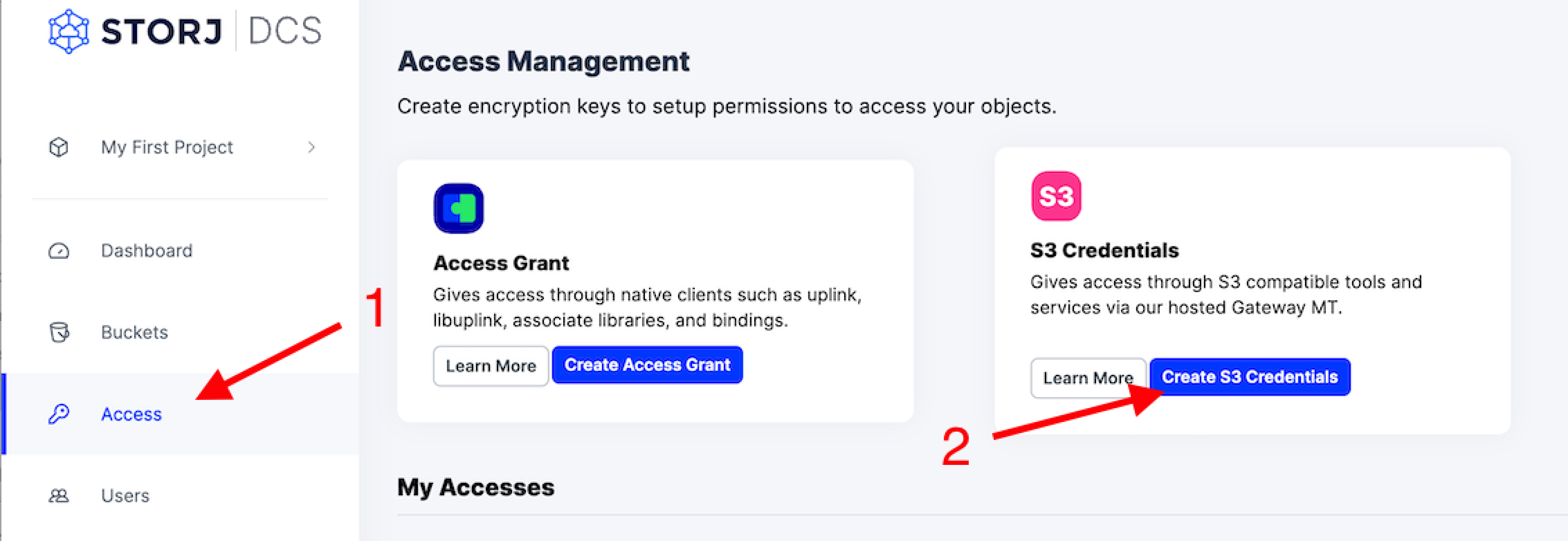Dataverse
Storj Setup
After creating an account on Storj, you'll need to generate an access grant in order to get S3 credentials.
Generate S3 credentials
S3 credentials allow Dataverse to upload and download files from Storj as if it was using the S3 API. To create credentials:
Click 'Access' on the left menu
Select 'Create S3 Credentials'
Give your access grant a name such as 'My S3 Creds' and generate a passphrase. Your credentials will be created. These will be used to configure your Dataverse server.
Credentials will only appear once. Be sure to store them, including the Access Key and Secret Key, securely to prevent unwanted access to your files as well as allow you to configure your AWS credentials profile and to decrypt your files later.
Dataverse Setup
Configure AWS credentials profile
Dataverse will use the "AWS credentials profile file" that is configured for the user you run the Payara service with (e.g. /home/dataverse/.aws/config).
Enter the Storj S3 credentials using aws configure
Alternatively, edit the ~/.aws/config file directly.
If you have existing S3 credentials, create an alternative profile for Storj.
Create Bucket
If you choose a different bucket name, be sure to change it in the jvm-options below as well.
Create a bucket called dataverse to store your files.
Configure Storj option in Dataverse
Using asadmin (usually located at /usr/local/payara5/bin/asadmin) run the following commands.
(Optional) Make Storj the default
You'll need to delete the existing default storage driver and set a new one using jvm options:
Create new Dataverse using Storj
After you've configured your server, the Storj storage option will appear as a when creating a new Dataverse.