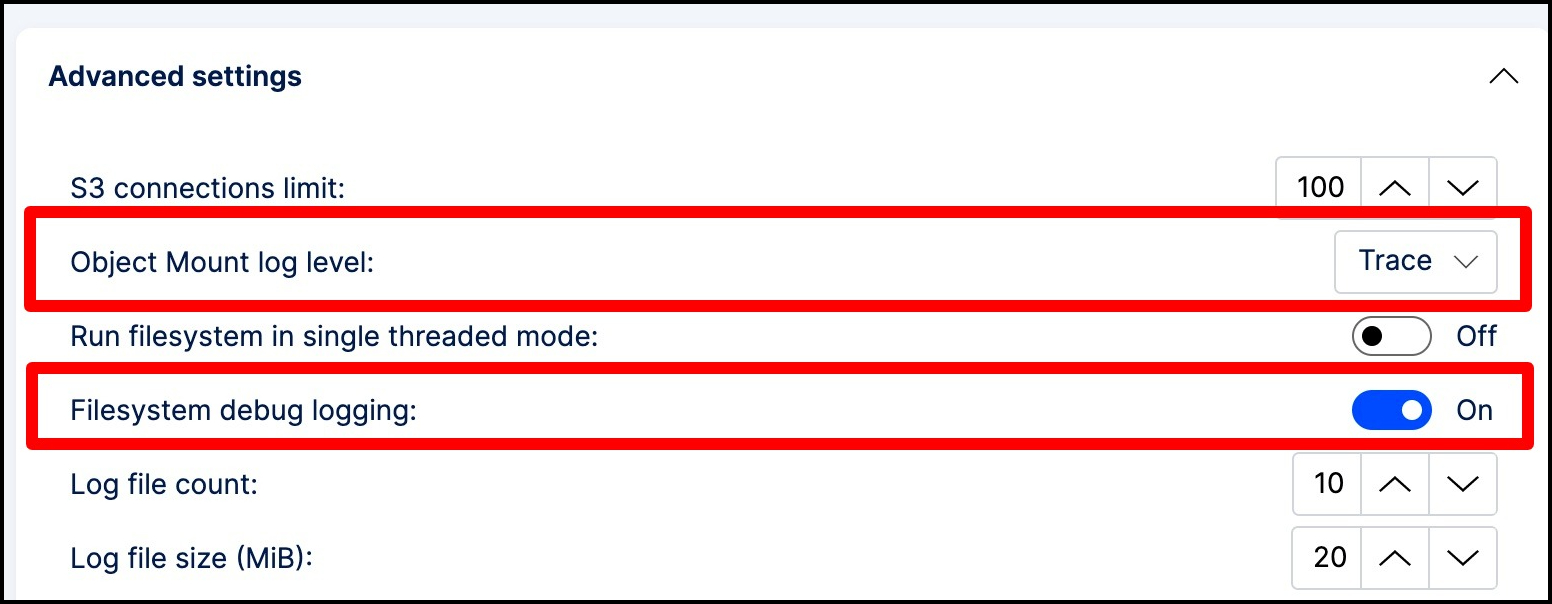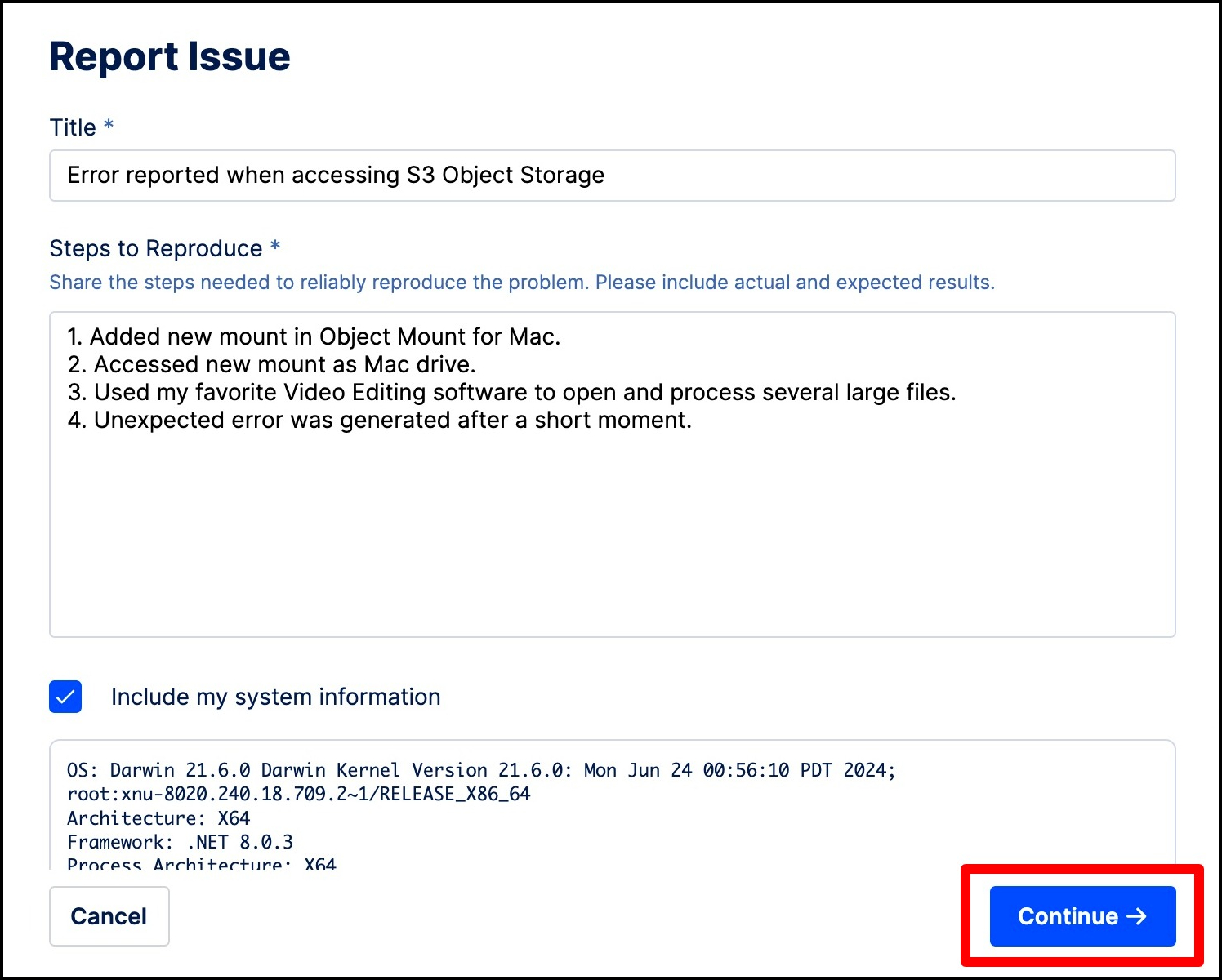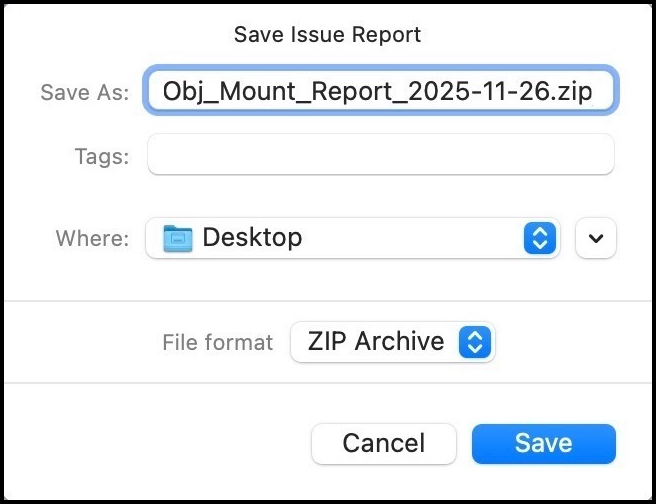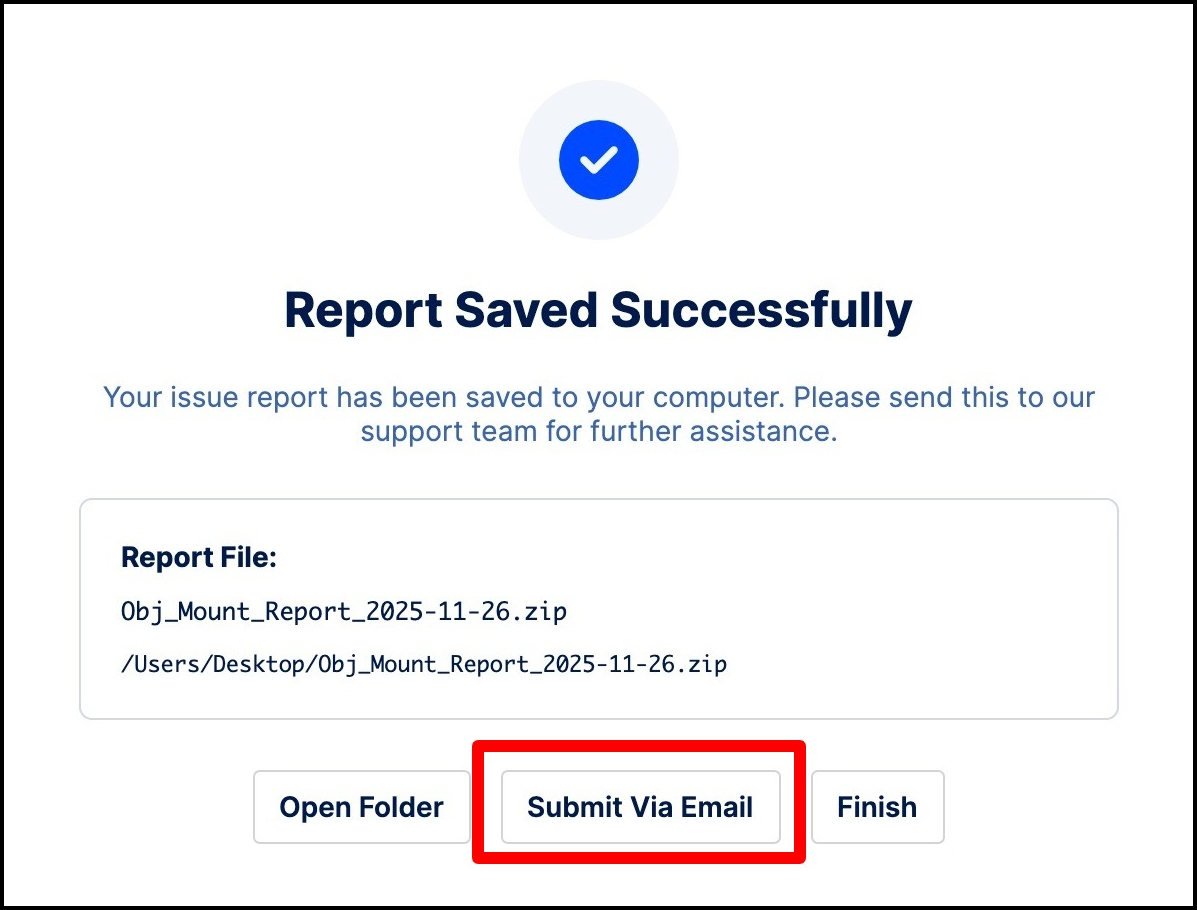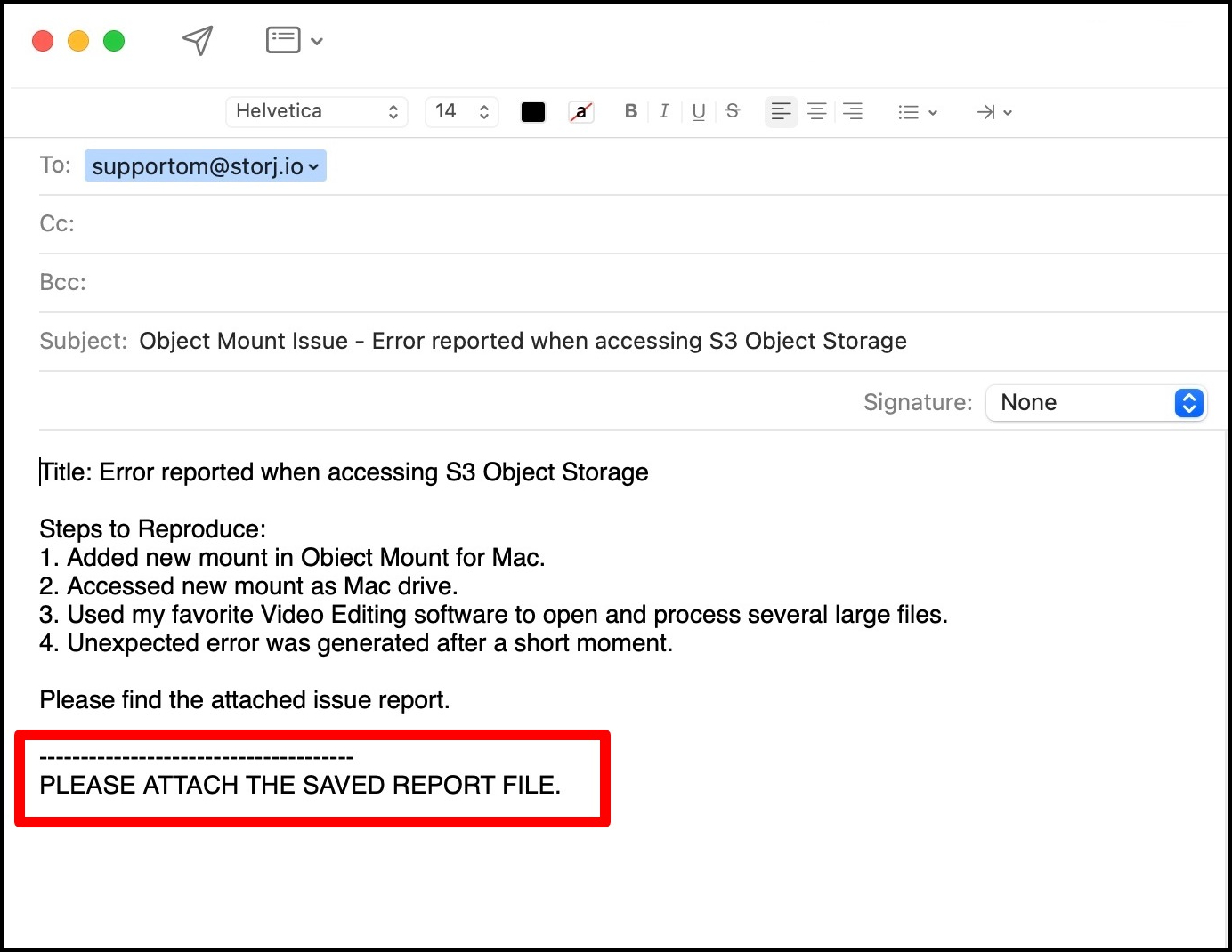Troubleshooting Guide
This guide covers common issues encountered when using Object Mount, along with clear steps to resolve them. If you’re stuck, this is a good first place to check before reaching out to support.
Mount Won’t Appear or Activate
Possible Causes:
- Incorrect credentials
- No accessible buckets
- macFUSE or WinFsp not installed or authorized
- POSIX mode enabled without write access
What to check:
- Verify your license is active (
Abouttab) - Re-import your credentials and confirm bucket visibility
- Ensure dependencies are installed:
- For read-only mounts, disable POSIX mode
Credentials Work Elsewhere but Fail in Object Mount
What’s happening:
Some S3-compatible providers require custom regions, endpoints, or flags.
What to try:
- Use the S3-Compatible tab when importing
- Select your provider from the dropdown
- Set an explicit region (e.g.
us-east-1) - Ensure the endpoint is reachable from your network
For Storj: make sure the bucket is lexicographically ordered for best results
Mount Is Very Slow or Freezes
Common causes:
- High latency to cloud provider
- File system operations triggering too many API calls
- No caching or prefetch enabled
Suggested steps:
- Enable data cache and metadata cache in Preferences
- Set
CUNO_OPTIONS = -filePrefetch - Increase S3 connection pool (e.g. 150-200 for 1Gbps+)
- Avoid using POSIX mode unless required
- Place cache directories on an internal SSD
“Leave Files in Place” Doesn’t Work in Creative App
Some NLE Applications may try to verify write access or expect native macOS behavior.
Check:
- Are you trying to import from a mounted Object Mount volume?
- Is POSIX mode conflicting with permission checks?
- Try relinking or using proxy workflows instead
Logs Don’t Show Much Info
By default, logging is set to error only.
To enable detailed logging:
- Go to Preferences > Advanced Settings
- Set Log Level to
debugortrace - Reproduce the issue
- Check the logs at:
- macOS:
~/Library/Application Support/Object Mount/cunoFS.log - Windows:
C:\Users\%username%\AppData\Local\Object Mount\cunofs.log
Files Are Stalling on Paste
If files are stuck during paste, and you’re on Windows:
- Try using the Fast Paste Here right-click option
- This bypasses Windows shell copy and uses Object Mount’s optimized transfer logic
Still Not Working?
If you still need assistance in resolving your issue, follow the steps below to enable detailed logging and send the log files to the Storj Support team.
For macOS and Windows environments:
Run Object Mount, choose the Settings tab, and scroll down to Advanced Settings:
Choose the About Tab:
Save the Issue Report:
Attach the
.zipfile and send the report:
Alternatively you can open a support ticket and include:
- OS and Object Mount version
- Cloud provider and bucket name
- Screenshots or log excerpts
- Steps to reproduce the issue
Known Limitations
Here are a few current limitations to be aware of:
- POSIX mode requires write access and may silently fail if credentials are read-only
- Finder/Explorer progress bars may not reflect real transfer status — check network activity instead
- Avid Media Composer has limited tolerance for long mount paths or non-local scratch files
- Some S3-compatible providers require manual configuration (e.g. region or endpoint overrides)
- Mounts cannot currently be shared across users on the same machine (per-user context only)
Let us know if you’d like to contribute improvements or suggest workarounds — we’re always refining based on real-world feedback.